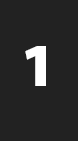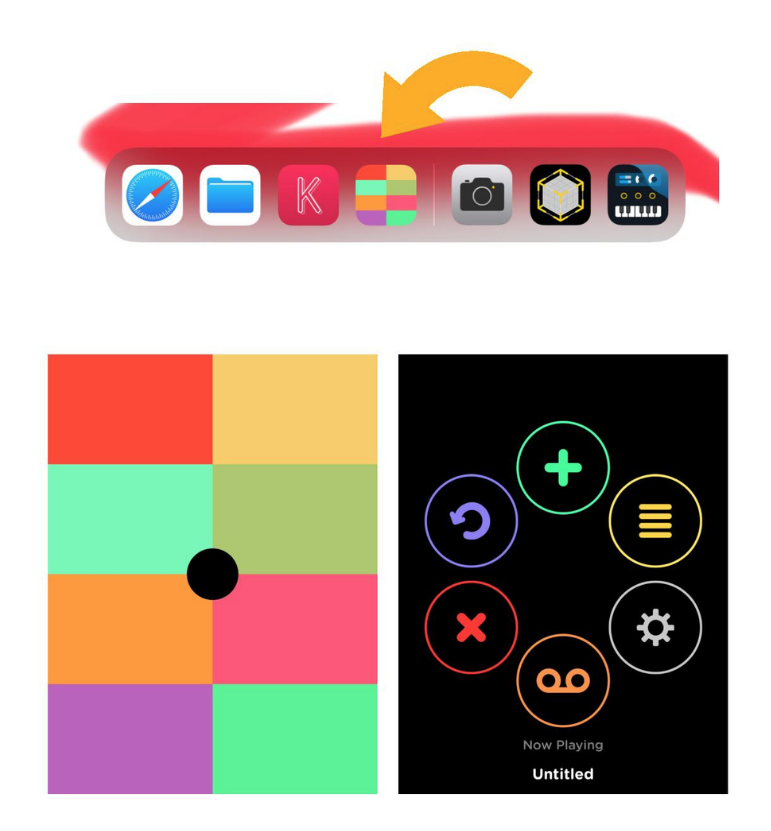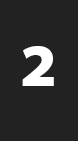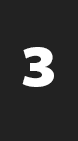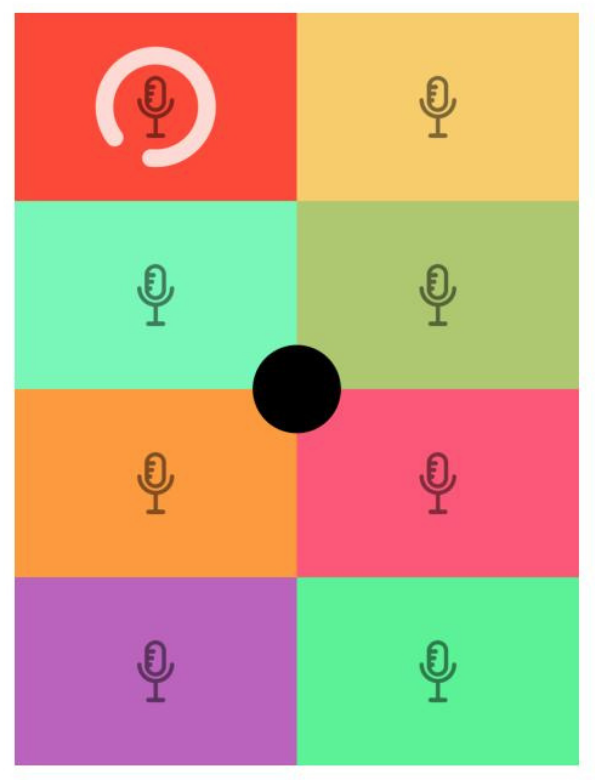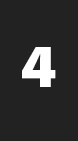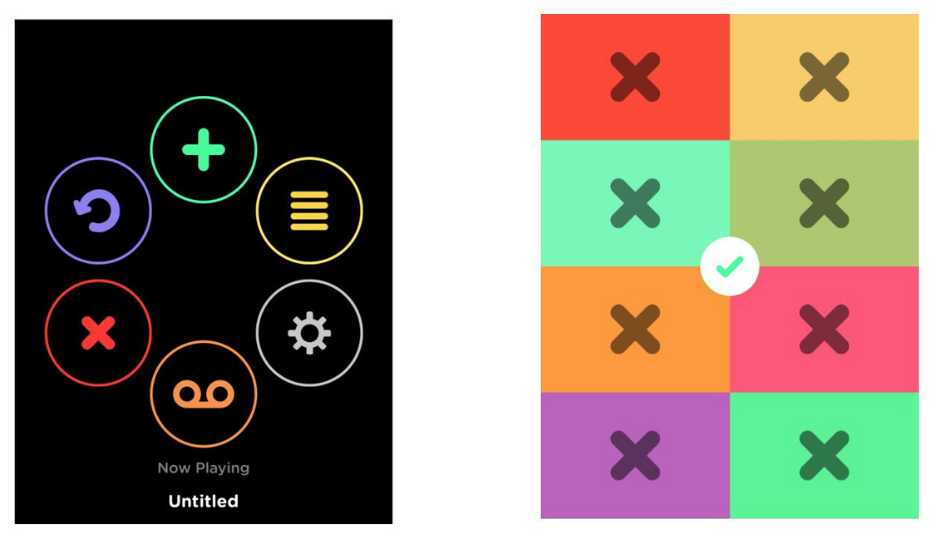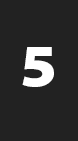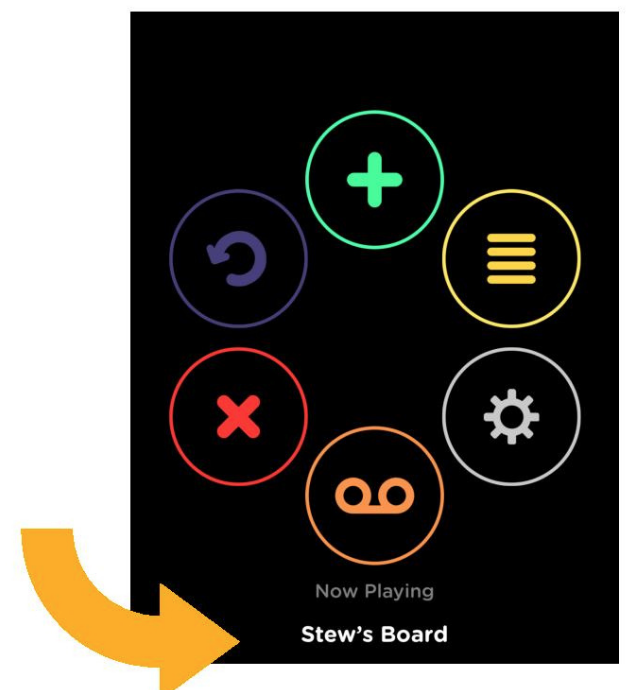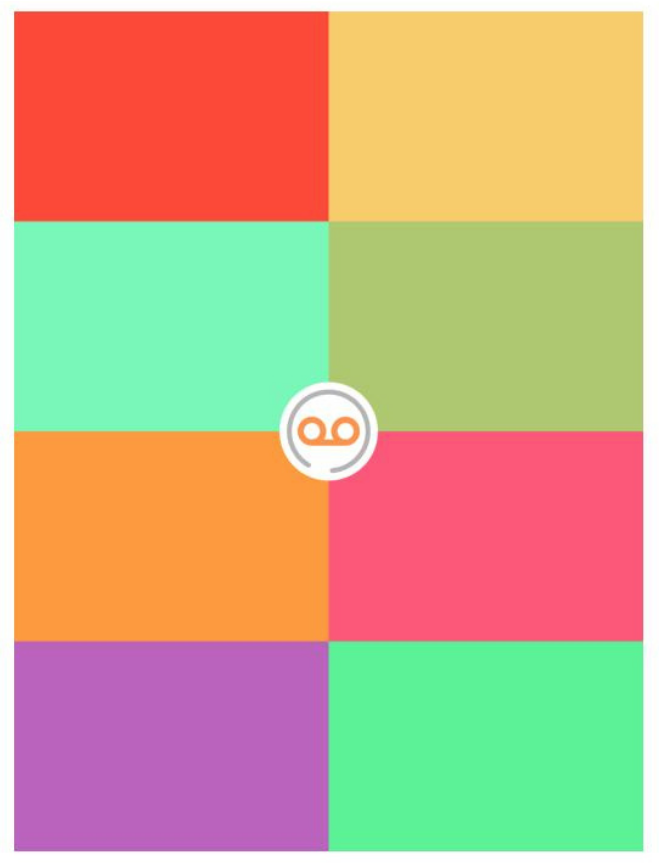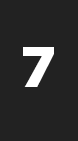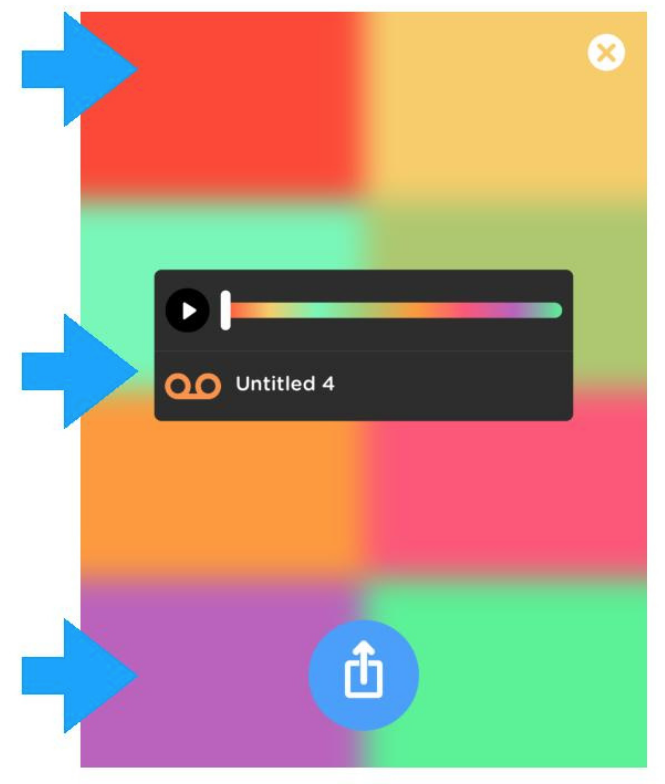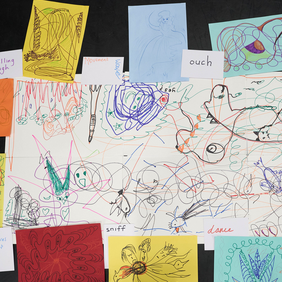Dance Practitioner Blog – CARRIE WASHINGTON
November 22, 2021Choreographers Toolbox
January 6, 2022
Music Production
..... By Stewart Baxter
OVERVIEW
This worksheet will introduce you to the Keezy app (available for free on the Appstore) and allow you to produce your own music soundtracks.
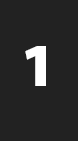
Open the app and press the black circle to open up the menu.
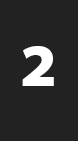
Press the green plus (+) symbol to create a new board. You will see 8 coloured rectangles with 8 microphone symbols on them. This means you are ready to record samples.
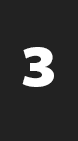
To record, choose a rectangle and either:
• Press and hold the rectangle to capture the sound
• Press the rectangle once to start to record, and again when you are ready to stop recording.
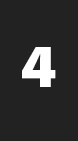
To delete a sound, press the black dot to access the menu and press the red cross symbol. Cross out the samples you want to delete and press the green tick to go back to your board.
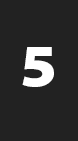
To name your board, go to the menu and press the ‘Untitled’ word at the bottom and replace it with your track title.
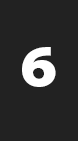
When you have practiced and played around with capturing your sounds, you can record a performance. Go back to the menu and press the orange record symbol to put it into record mode. When you are ready, perform your track and press the record symbol in the centre of the board to stop recording.
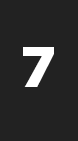
If you are happy with it, give the track a title and press the blue button at the bottom to save your track. If you want to re-record it, press the white X in the top right corner and start the recording again.


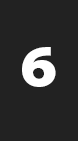 When you have practiced and played around with capturing your sounds, you can record a performance. Go back to the menu and press the orange record symbol to put it into record mode. When you are ready, perform your track and press the record symbol in the centre of the board to stop recording.
When you have practiced and played around with capturing your sounds, you can record a performance. Go back to the menu and press the orange record symbol to put it into record mode. When you are ready, perform your track and press the record symbol in the centre of the board to stop recording.